✔ state 사용하기
- src > chapter_06 > Notification.jsx 만들기
import React from "react";
const styles = {
wrapper: {
margin: 8,
padding: 8,
display: "flex",
flexDirection: "row",
border: "1px solid grey",
borderRadius: 16,
},
messageText: {
color: "black",
fontSize: 16,
},
};
class Notification extends React.Component {
constructor(props) {
super(props);
this.state = {};
}
render() {
return (
<div style={styles.wrapper}>
<span style={styles.messageText}>{this.props.message}</span>
</div>
);
}
}
export default Notification;
- src > chapter_06 > NotificationList.jsx 만들기
import React from "react";
import Notification from "./Notification";
const reservedNotifications = [
{
message: "안녕하세요, 오늘 일정을 알려드립니다.",
},
{
message: "점심식사 시간입니다.",
},
{
message: "이제 곧 미팅이 시작됩니다.",
},
];
var timer;
class NotificationList extends React.Component {
constructor(props) {
super(props);
this.state = {
notifications: [],
};
}
componentDidMount() {
const { notifications } = this.state;
timer = setInterval (() => {
if (notifications.length < reservedNotifications.length) {
const index = notifications.length;
notifications.push(reservedNotifications[index]);
this.setState({
notifications: notifications,
});
} else {
clearInterval(timer);
}
}, 1000);
}
render() {
return (
<div>
{this.state.notifications.map((notification) => {
return <Notification message={notification.message} />;
})}
</div>
);
}
}
export default NotificationList;처음 생성자에서 notifacations 라는 빈 배열을 state 에 넣었다. 이처럼 생성자에서는 앞으로 사용할 데이터를 state 에 넣어서 초기화한다.
그 다음 미리 만들어 둔 reservedNotifications 로 부터 알림 데이터를 하나씩 가져와서 notifications 배열에 넣고 업데이트 한다. 여기서 주목할 부분은 state 를 업데이트 하기 위해서 setState 함수를 사용한다는 것이다.
- index.js 수정
import React from 'react';
import ReactDOM from 'react-dom';
import './index.css';
import App from './App';
import reportWebVitals from './reportWebVitals';
import Library from './chapter_03/Library';
import Clock from './chapter_04/Clock';
import CommentList from './chapter_05/CommentList';
import NotificationList from './chapter_06/NotificationList';
ReactDOM.render(
<React.StrictMode>
<NotificationList />
</React.StrictMode>,
document.getElementById('root')
);
// If you want to start measuring performance in your app, pass a function
// to log results (for example: reportWebVitals(console.log))
// or send to an analytics endpoint. Learn more: https://bit.ly/CRA-vitals
reportWebVitals();
- npm start

실행하면 setInterval(1000) 을 썼기 때문에 1초 간격으로 화면에 출력된다.
✔ React Developer Tools 사용하기
: react application 을 개발할 때는 개발자도구를 확인하는 것 보다 react 를 위해서 별도로 개발된 React Developer Tools 를 이용하는 것이 더 좋다.
- React Developer Tools 검색하여 Chrome 에 추가하기
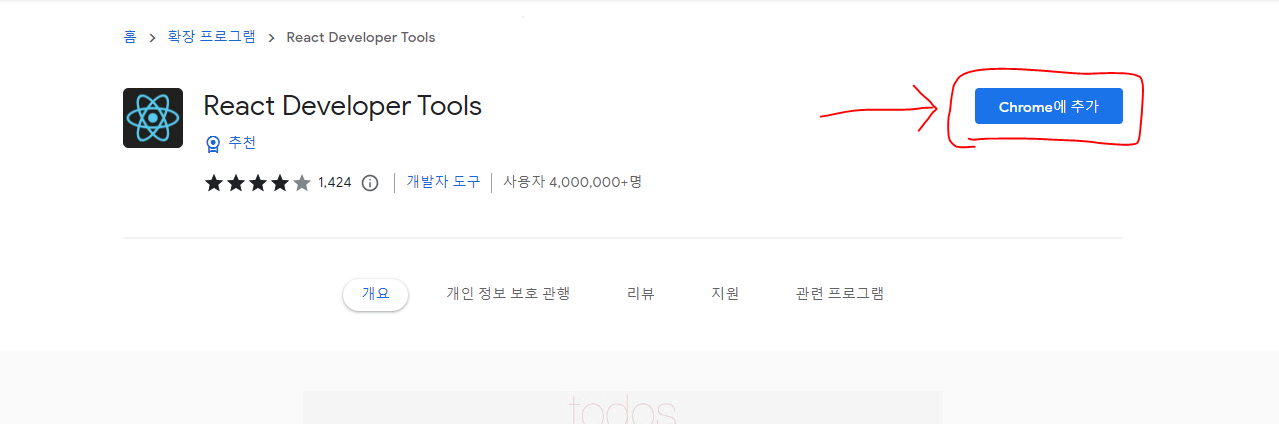
- 그럼 react 아이콘 모양으로 Components 와 Profiler 라는 새로운 탭이 생긴다.
- 각 Component 를 누르면 props 와 state 확인이 가능하다. 에러가 뜨는 건 왜 그런지 모르겠으니깐 흐린눈 해야지

- Profiler 탭에서는 component 들이 랜더링되는 과정들을 기록하여 단계별로 살펴볼 수 있다.


이 기능을 이용하면
① 어떤 component 가 렌더링 되는지
② 렌더링 시간이 얼마나 소요되었는지
③ component 가 왜 다시 렌더링 되었는지
등을 확인할 수 있다. 이를 통해 불필요하게 렌더링 되거나, 무거운 component 를 찾아서 최적화하여 react application 의 성능을 향상시킬 수 있다.
✔ Lifecycle method 사용하기
- Notification.jsx

- NotificationList.jsx

id 추가하기

key, id 추가하기
- key : react element 를 구분하기 위한 고유의 값 (map 함수를 쓸 때는 필수적으로 들어가야 함)
- 다시 Notification.jsx

- console 확인

순서대로 log 가 나오는 것을 볼 수 있다. component 가 mount 될 때와 update 될 때의 log 가 출력된다.
에러 뜨는 건 안 보이는 척 할 거다.
'Front > React' 카테고리의 다른 글
| [React] Hooks - useMemo(), useCallback(), useRef() (0) | 2023.04.18 |
|---|---|
| [React] Hooks - useState(), useEffect() (0) | 2023.04.17 |
| [React] State / Lifecycle (0) | 2023.04.14 |
| [React] 댓글 Component 만들기 (0) | 2023.04.14 |
| [React] Component 생성 / 렌더링 / 합성과 추출 (1) | 2023.04.14 |


