반응형
- src > chapter_14 > ThemeContent.jsx
import React from "react";
const ThemeContext = React.createContext();
ThemeContext.displayName = "ThemeContext";
export default ThemeContext;
- src > chapter_14 > MainContent.jsx
import {useContext} from "react";
import ThemeContext from "./ThemeContext";
function MainContent(props) {
const {theme, toggleTheme} = useContext(ThemeContext);
return (
<div
style={{
width: "100vw",
height: "100vh",
padding: "1.5rem",
backgroundColor: theme == "light" ? "white" : "black",
color: theme == "light" ? "black" : "white",
}}
>
<p>안녕하세요, 테마 변경이 가능한 웹사이트 입니다.</p>
<button onClick={toggleTheme}>테마 변경</button>
</div>
);
}
export default MainContent;
- src > chapter_14 > DarkOrLight.jsx
import { useState, useCallback } from "react";
import ThemeContext from "./ThemeContext";
import MainContent from "./MainContent";
function DarkOrLight(props) {
const [theme, setTheme] = useState("light");
const toggleTheme = useCallback(() => {
if (theme == "light") {
setTheme("dark");
} else if (theme == "dark") {
setTheme("light");
}
}, [theme]);
return (
<ThemeContext.Provider value={{ theme, toggleTheme }}>
<MainContent />
</ThemeContext.Provider>
);
}
export default DarkOrLight;
- npm start

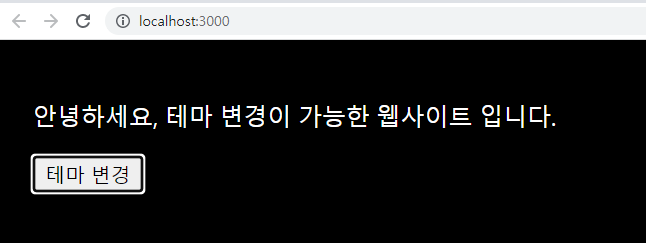
테마변경 누르면 테마가 막 바뀐다.


개발자 도구를 열어 Component -> MainContent 를 눌러보면 테마가 흰색일 때는 theme: "light",
테마가 검은색일 때는 theme: "dark" 로 변경되는 것을 확인할 수 있다.
반응형
'Front > React' 카테고리의 다른 글
| [React] styled-components (0) | 2023.04.25 |
|---|---|
| [React] Font 와 관련된 속성 (0) | 2023.04.25 |
| [React] Card 컴포넌트 만들기 (0) | 2023.04.24 |
| [React] Composition 방법과 Inheritance (0) | 2023.04.24 |
| [React] Shared State (섭씨 화씨 변환기 만들기) (0) | 2023.04.21 |


